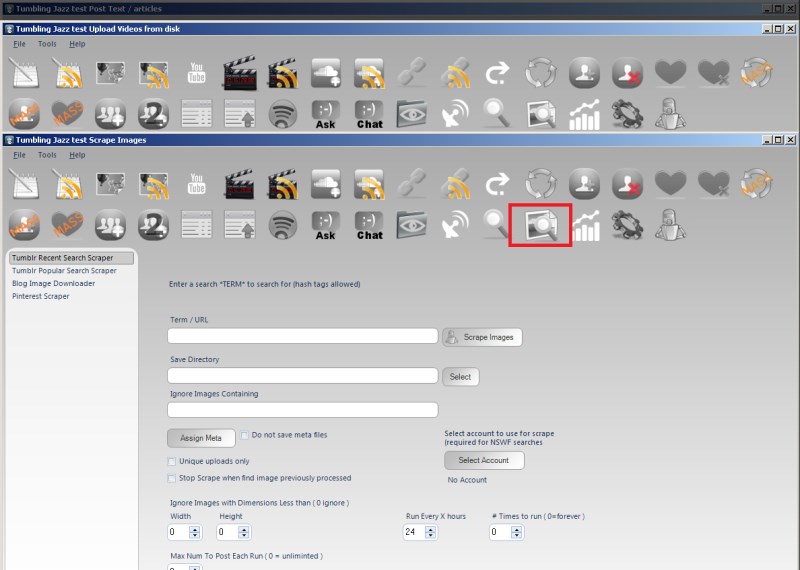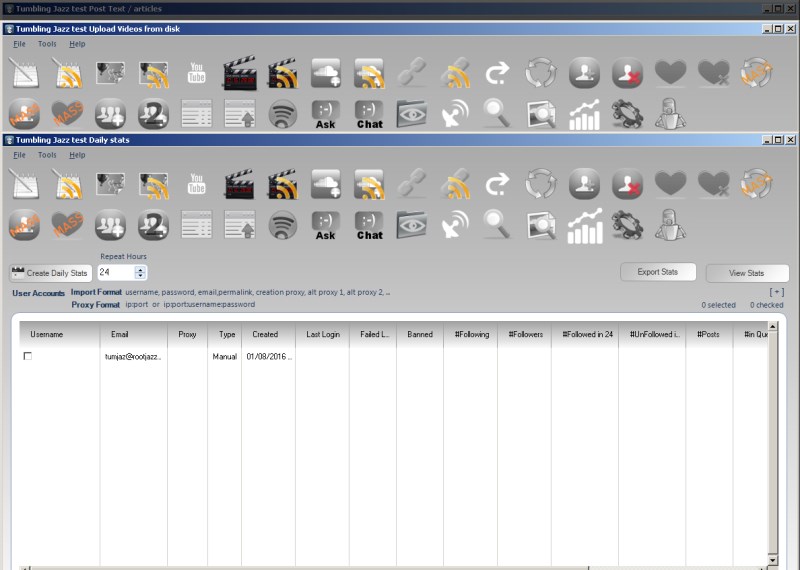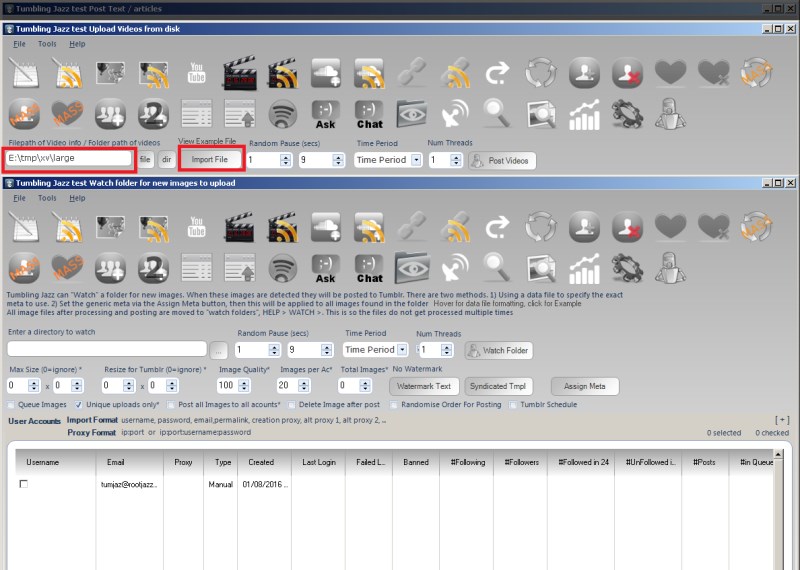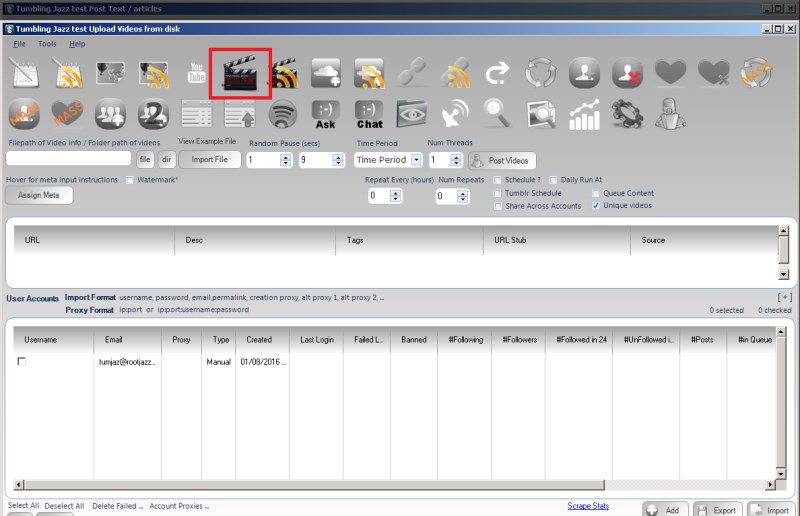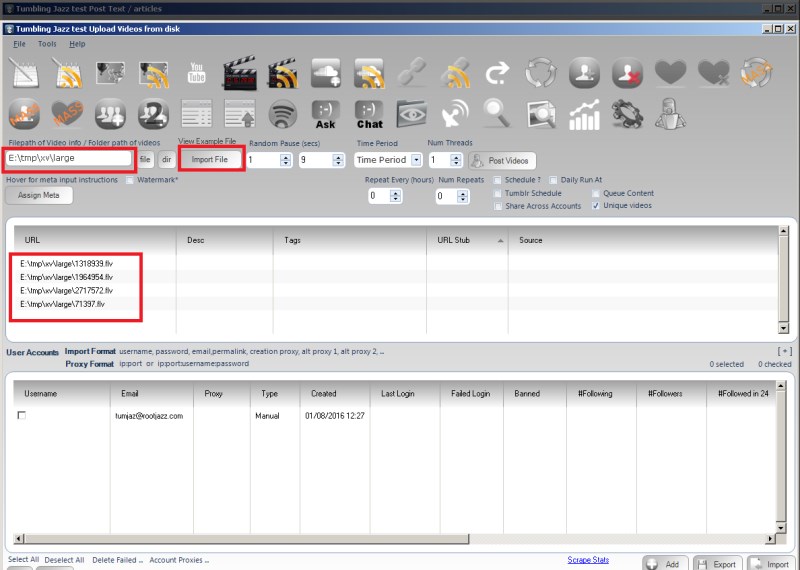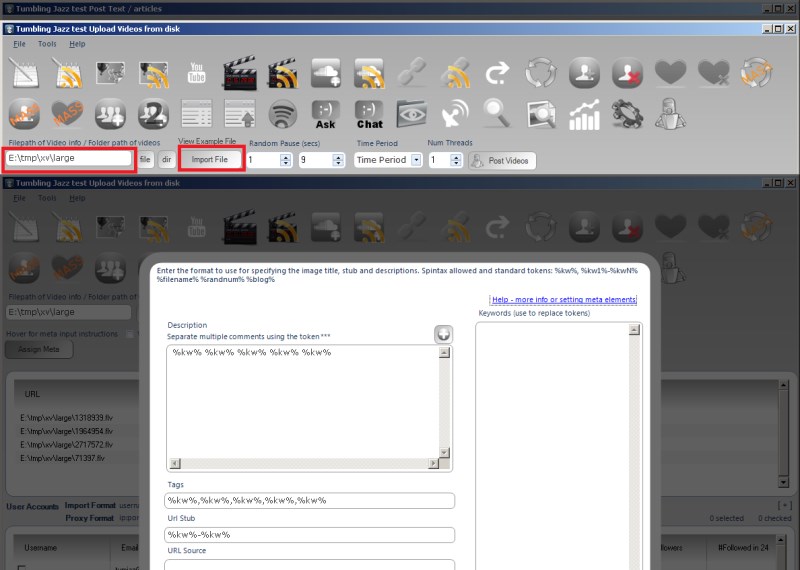Scraper / Search Tab
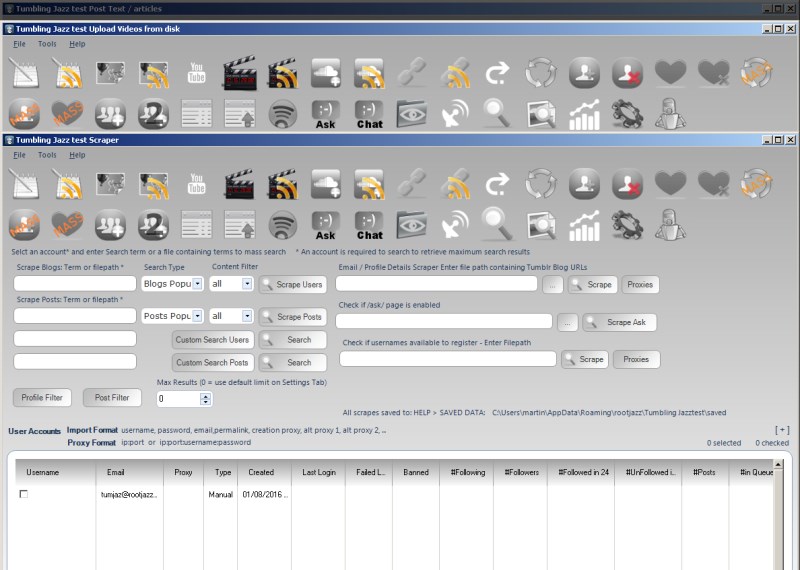
The scrape tab allows you to perform any scrape / search and save the result to a file. The results will be saved to your Saved Data directory, found by the menu item HELP > SAVED
You can perform the default searches used on the action tabs and build a custom search. All searches can have a filter applied and the number of results wanted specified.
Email / Profile Details Scraper
Additionally, if you provide a filepath of blog URLs you can scrape any emails and blog details where the user has entered an email in their bio.