Search and Action Modules
Several of the action tabs are of a similar appearance and fundamentally work the same way. These are
- Like
- Follow
- Repost
These modules work by you specifying a search that will be used to find some items (either accounts or images / posts) that will be actioned upon (followed / liked / reposted etc.)
The search action tabs will all contain the following options
- Search Input box
- Pre-defined search dropdown
- Content result type dropdown
- Custom Search Builder option
- Random Pause
- Repeat Hours + after checkbox
- Unique / action once
- Shared Actions
- Threading
- Max Actions
- Fluctuate +-
- Scheduler (along with daily runner option)
- Filter
Lets talk about these in turn. Firstly the search options, how do we find items to process.
Search Input Box
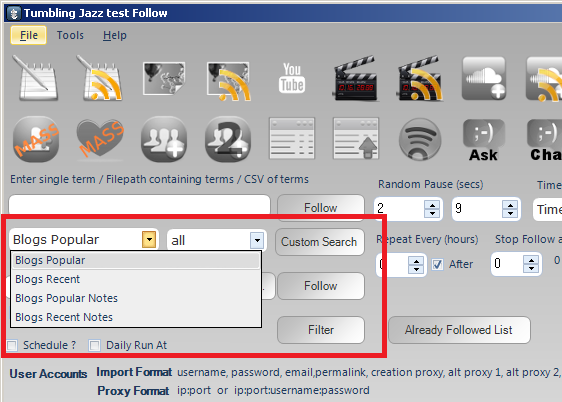
When performing a search, you will need (usually) to provide an input term, for example if you are wanting to follow users who made a post with the hashtag #cats, you would give an input keyword of "cats".
The default searches allowed will vary depending on the action tab you are on, but generally are a variation of:
- Search recent posts with keyword
- Search popular posts with keyword
- Scrape notes from popular posts
- Scrape notes from recent posts
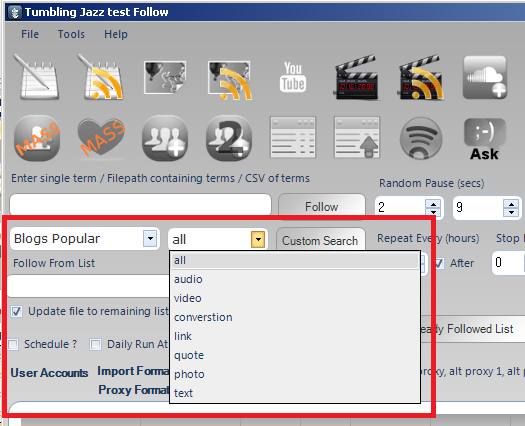
The search results type dropdown allows you to filter the results, so if you wanted only posts that were images with the hashtag "#cats", you would check the option "photo" along with the making the search as above.
NOTE: If you want to bulk add actions, you can do so via a file. Create a text file, with each input term on a single line, then in the search input box, enter the path to the file. You can also use the file selector box to browse to and select the file. If you are on the Follow tab and your file contains the lines
- cats
- dogs
- animals
- funnycats
- cutedogs
and the pre defined search is on "hash tags", then you will create 5 actions, each to search for hashtags and follow the accounts that posted the image for each of the lines above.
Additionally, if you have a list of actual accounts you want to follow (or images to like) you can provide the filepath to this file of accounts / images and the program will create a single action to action on those items (bypassing the search and just go to straight processing your items).
Custom Search
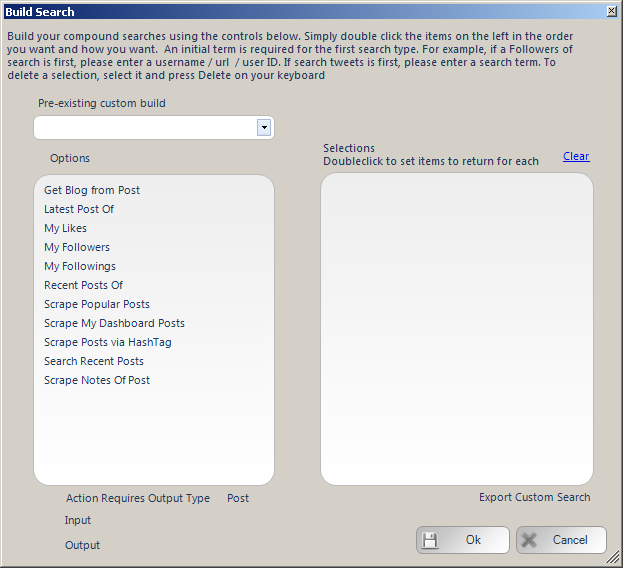
The custom search builder module allows you to build a search where the results of the previous stage will feed back into the search for the next stage. Lets have an example.
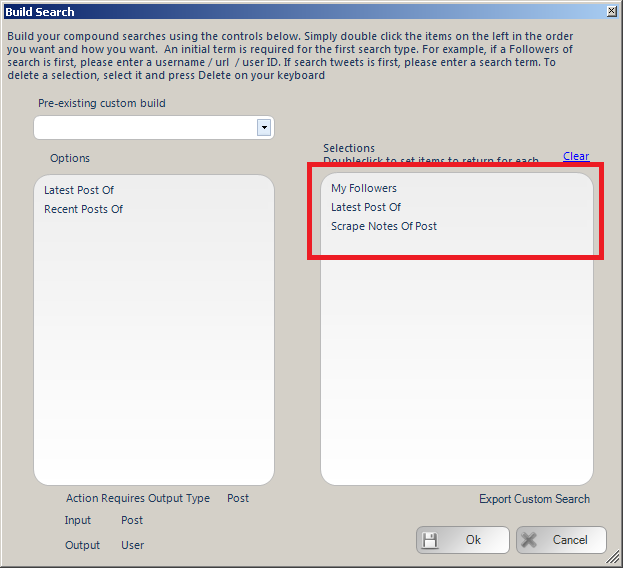
In the above example, we are performing the following search
-
Scrape my followers
-
Get the latest post of each of my followers
-
Scrape the notes of the recent post of each of my followers
NOTE: Do be aware that if you are building very complex searches, then this can require lots of requests to the site, which may cause a limiting of the requests you can perform. This likelihood can be increased if you are also performing a filter. There are some ways to try and avoid this, namely setting a random pause after each page of search results are pulled. Also, by providing the specific number of results for each step can help.
Results per Step
From the above search, we are scraping my followers, getting their recent post then scraping the notes of the posts. There are a few potential search flows that could be taken depending on the number of total results you may want. If you want 100 accounts returned, if could be you want to scrape 10 followers, then get the recent post from each: 10 posts then get 10 notes from each post. Or perhaps you wanted to scrape 100 followers, then the recent post from each: 100 post then get 1 note from each post. Unfortunately, the program cannot read your mind so it will make a guess at what it was you wanted, unless you tell it.
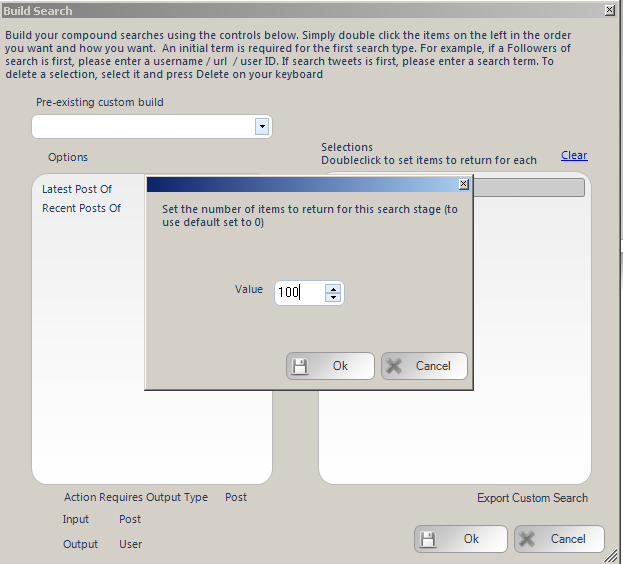
Double click the specified search step and you can specify how many items you want returned for each. So if you want more results to come from the notes you can tell it to do so, or if you want to scrape less notes but from more posts you can as well.
NOTE: Keep in mind some posts may not have any notes, so if you are very specific the program may be unable to fulfil your search, so always leave some leeway for the program to hit your number targets
Export Defined Custom Searches
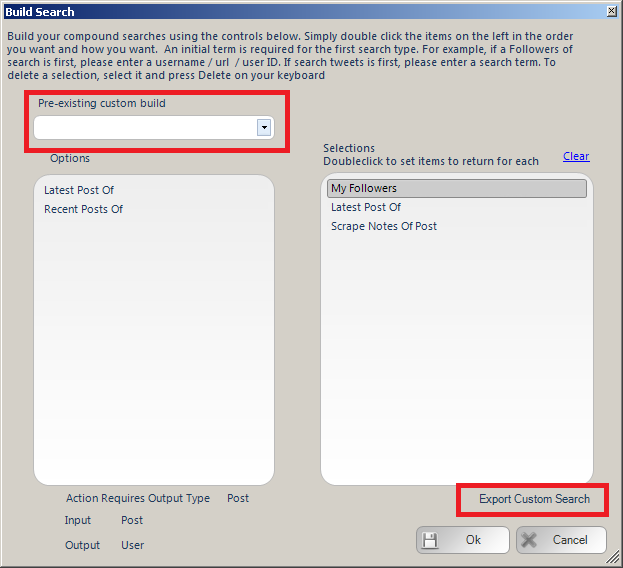
As always, we try to make things as easy for you as possible, if you have built a custom search and you want to export it for later use, click the EXPORT CUSTOM SEARCH link and it will be saved. When you next open the custom search builder form, you will be able to view your previously saved searches from the dropdown control highlighted above
Advanced Multi Search
TumJazz will allow you to perform multi searches per action. This is where the program for a single action can perform multiple searches, mash the results together then process a random selection. To perform a multi search you would enter your input as
[search1,search2,search3] i.e. [cats,lolcats,cutecats]
NOTE: Do be aware that all searches have to be performed before processing the action, if you are also using a complex filter this could be A LOT of requests to the server and could result in a block before you even get to action the results. So don't create too big multi search with complex filters for big action runs
Standard Search Action Parameters
Random Pause:
Specify a minimum and maximum value, after actioning an item the action will pause for a random amount between the specified minimum and maximum values.
Max Actions / Max items:
The number of items to process within the action.
Fluctuate +-:
If you are repeating your action, you may not want to action on the the same number of items each action (avoiding footprints, so you can fluctuate the number of items to perform. If you specify 100 Max Actions and a Fluctuate value of 10. Then your action will random perform 90-110 items (100 +/- 10)
Time period:
The time period control will pre-populate the random pause values based on the MAX ACTIONS value that will be calculated at actioning the items evenly over the specified time period. For example, specify the action to have a Max Actions value of 100 and set Time Period to 1 day. That means, do 100 items over 24 hours, thus the random pause will be calculated at 864 seconds.
Repeat Hours + after checkbox:
Once the action has completed, wait the specified hours then repeat. Set it to 24 to repeat every day, set it to 12 to repeat twice a day etc. The checkbox "after" means the time is added on after the action completes. Unchecking the option means it is added on to when the action starts. So if the action starts at 0900 and completes at 0930. If your repeat hours value is 1, then with after checked the action starts again at 1030 (1 hour after it completed, with after NOT checked, the action repeats at 1000, an hour after it started
Schedule / Daily Runner
Using the schedule control you can specify when your action should run. The other scheduling option is Daily Runner. This will make sure the action runs at the same time every day. eg. Daily Runner 2pm. At 2pm (14:00) the action will start, then on completion schedule itself for 2pm / 1400 the next day
Unique Items Per Account / Action once
This option will ensure you do not reprocess the same items. So if you are performing a follow action, once you have followed an account you will never follow that account again, even if you have unfollowed them since. This also works for items processed by other accounts within a Share across accounts action and any items logged in a global processed log (for information on global processed logs, please see the revelevant section)
Filter
When searching for items to process, we can apply a filter to ignore items that fail to match certain criteria or only include items that match other criteria. We can apply a filter to both accounts and posts.
Account Filter
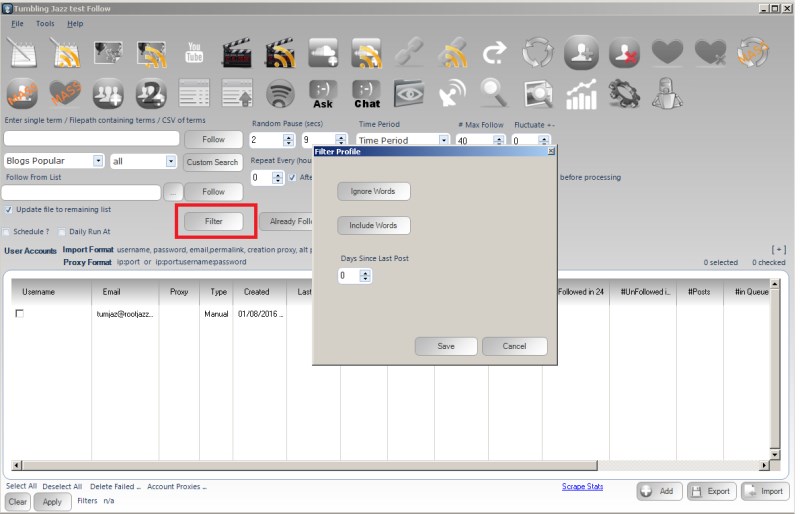
The options we can specify are:
- Account include words
- Account ignore words
- Days since last post
NOTE: To be careful with complex filters, these will require more calls made to the site and if you are filtering out lots of users you could hit some limit on the requests allowed to be made. If you are trying to highly target your filters, make sure to set search pauses (settings tab)
Post Filter
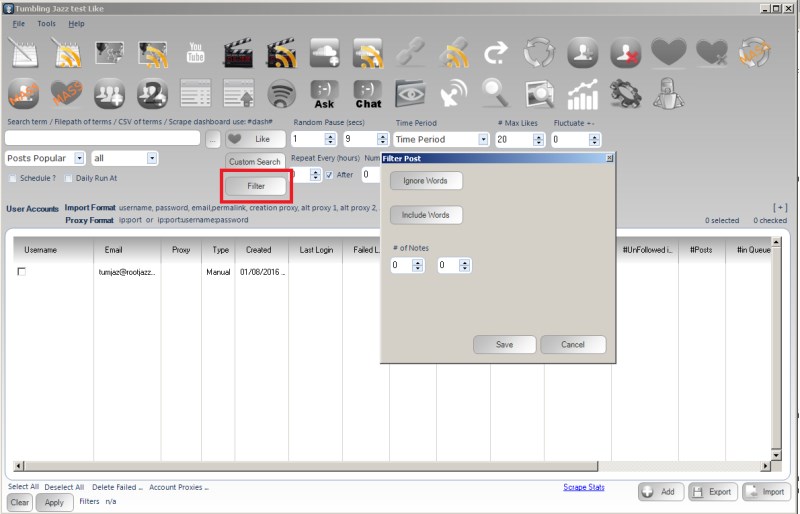
The options we can specify are:
- Post include words
- Post ignore words
- Number of notes (likes / reblogs)
