Upload Videos from Hd Drive
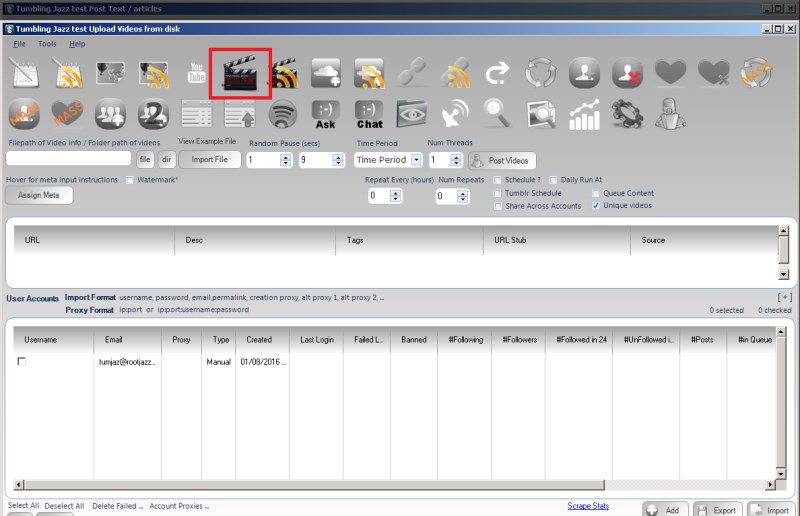
TumJazz allows you to upload videos from your hard drive to your tumblr blog.
There are two methods to upload videos
- Upload From folder
- Upload from Meta File
Upload Videos from Folder
In the input box, specify the folder of your video files to upload and click the Import button. This will import the videos to the video list control
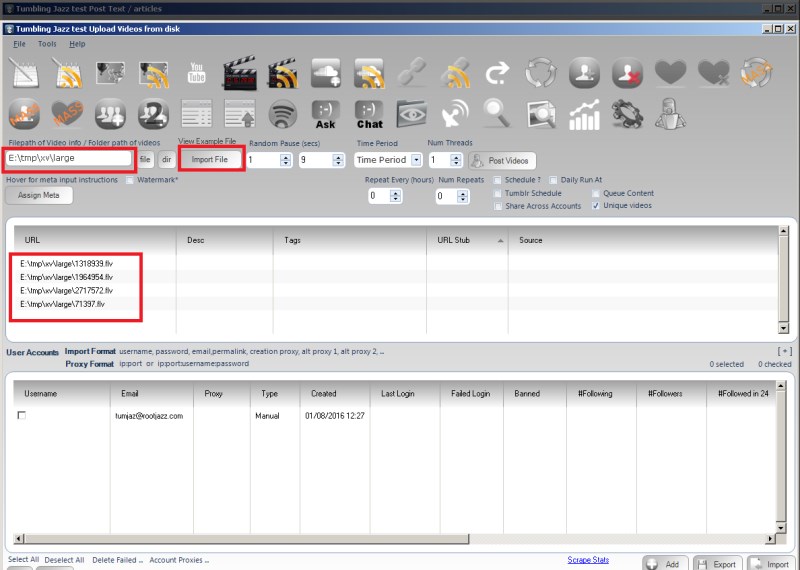
To set the meta data using the standard TumJazz tokenised meta control, click the Assign Meta button.
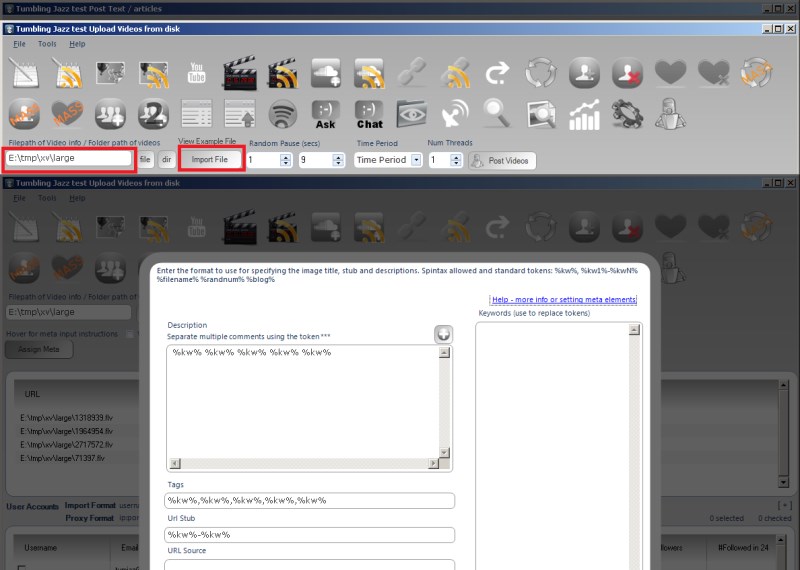
The Assign Meta form allows you to specify randomised Tags and Description for your post. The control is a TumJazz standard keyword token form you will use throughout the program and will allow spintax and tokens to be used for all values.
The inputs on the left are your meta values and the list input on the right is for your keywords. The meta inputs all can take the %kw% token. This token will be replaced by a random keyword that you specify in the keywords box on the right (one keyword per line). Additionally, for more control of what keywords to use, you can also use tokens %kw1% %kw2% and those specific keywords will be replaced
Once you have set your meta
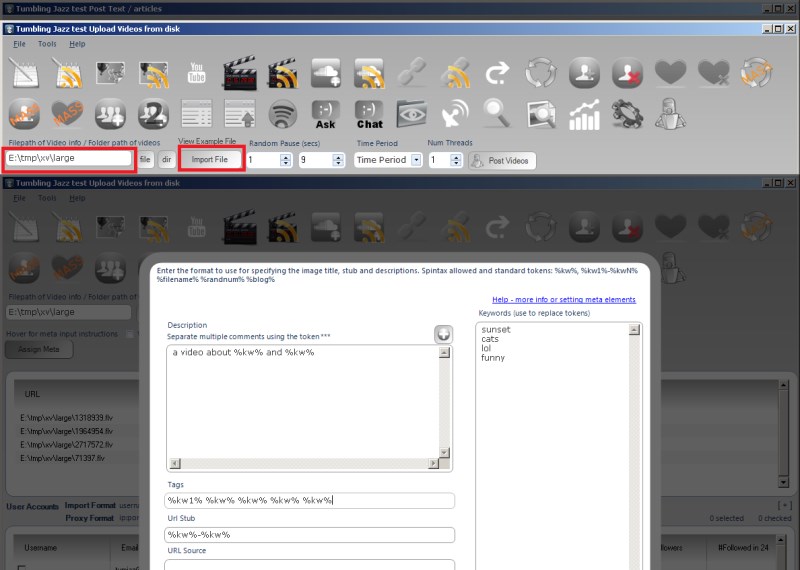
click save and return to the main tab and you can see your video files have been updated
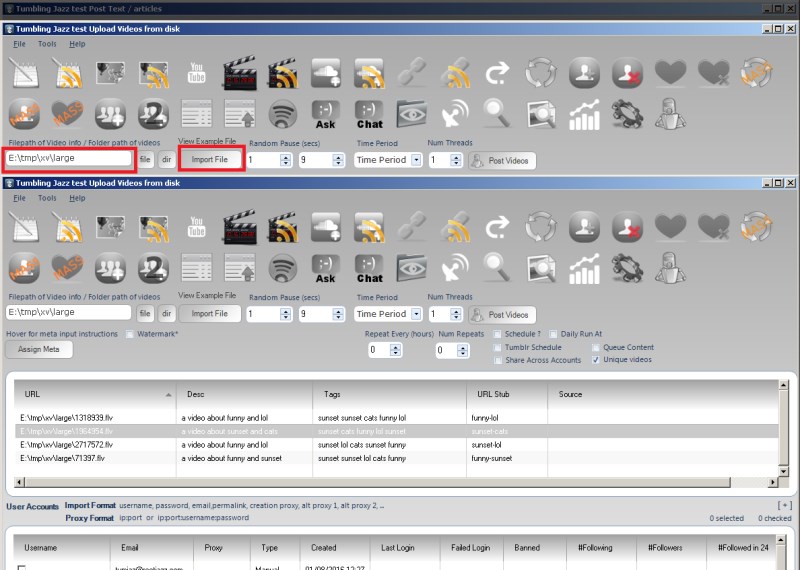
Upload From Meta File
Specifying the videos to upload and their meta from a file requires you to specify a file that is formatted as such:
#url / filepath,desc[o],tags(tag1/tag2/tag3/tag4...)[o],url-stub[o], source[o] [o]=optional c:\video\video1.mp4,Tutorial on using soundcloud manager to increase plays,soundcloud/plays increaser/increase soundcloud play/soundcloud tutorials,increase-soundcloud-plays c:\video\video2.mp4,Tutorial on how to increase soundcloud followers c:\video\video3.mp4
You can in addition to specifying the filepath on your machine, give the URL to a video file (please note, this should be the URL to the video file, not a page that shows a video!)
Watermarking Videos
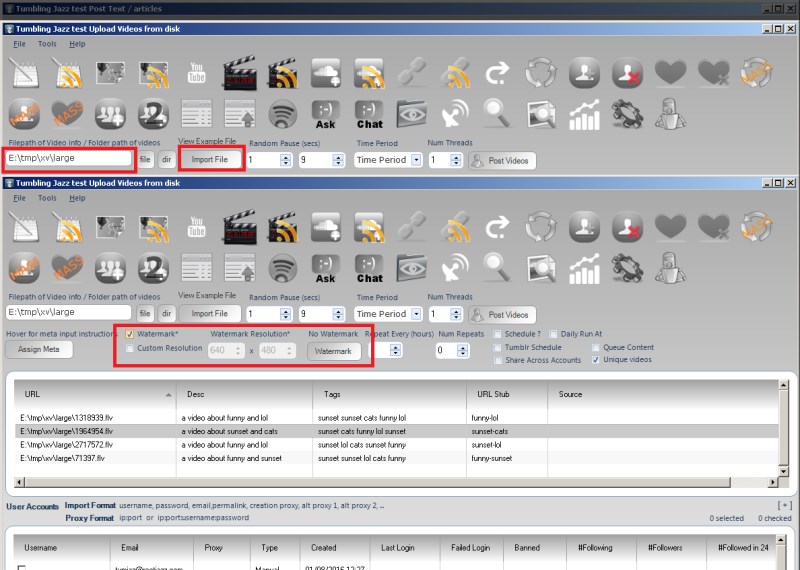
To view the watermarking options, click the checkbox Watermark. From here you can select an image to use as a watermark:
NOTE: Your watermark MUST be smaller than your video, otherwise the conversion will fail
You can also specify to change the output resolution of your video if you wish (if you don't know what to do here, just leave the default)
