Account Right Click
By right clicking your account on the action tab you can view advanced and action specific information related to the selected account
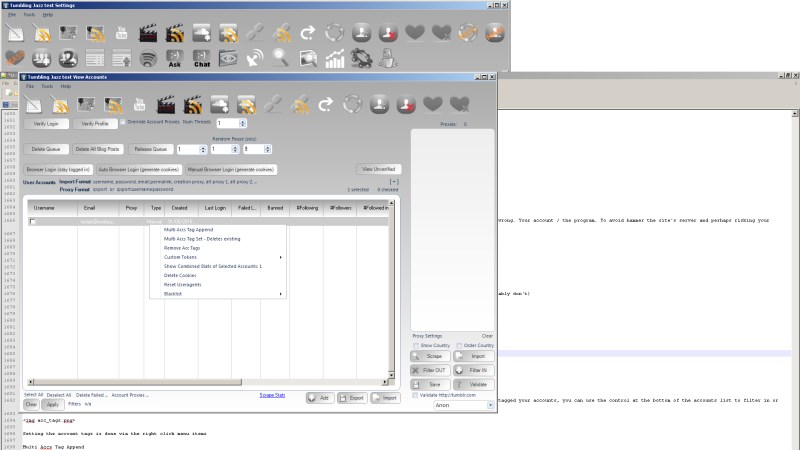
i.e Right clicking on the account on the follow tab, you will be able to view follow information for this account
Filtering the accounts view:
If you have multiple accounts it can be difficult to view the specific accounts you want to. To overcome this you can use the Account Tags function. Once you have tagged your accounts, you can use the control at the bottom of the accounts list to filter in or filter out accounts based on their tags.
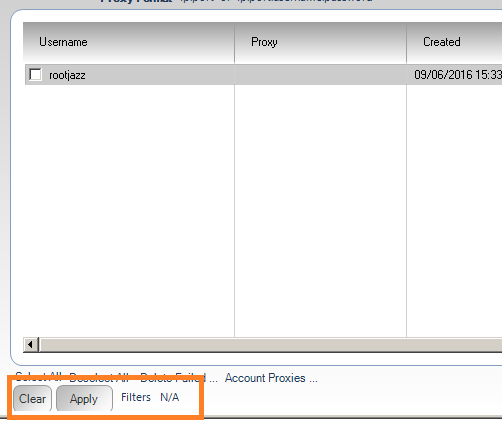
Setting the account tags is done via the right click menu items
Multi Accs Tag Append
Bulk select accounts and append the specified tags to these accounts
Multi Accs Tag Set - Deletes Existing
Overwrite the selected accounts tags with the newly specifiede tags
Remove Acc tags
Deletes the existing - resets to empty
Tokens are a powerful way to add randomness to your text messages, we have tried to add as many as we can think of to be useful, but if you want custom tokens, then you can do that so.
Custom Tokens

You can specify the tokens via a file or enter them into a list control. The options are same for each method.
Overwrite existing. Deletes existing tokens and sets the new tokens only. Append Tokens. Just add the new tokens to the existing tokens To all accounts. All tokens are applied to all selected accounts To accounts in sequence: Say you have selected 10 accounts and provided 10 tokens, each account gets one token.
The tokens should be specified the same whether in a file or in the list contorl. One per line, in the format:
#token#:replacement
Then whenever you use the token for the account, the replacement is swapped in.
NOTE: Do not use existing application tokens, as the results cannot be guaranteed as to what would take precedence.
Bulk Reassign Proxies
Proxies can be assigned on an account by account basis by viewing the account details form, but doing this for many accounts can be time consuming so it can be done in bulk.
Ensure you are on the accounts tab, or a tab with the proxies control
IMPORT the proxies you want to use to the proxy control CHECK the accounts you want to update Under the accounts list control, you will see a link
ACCOUNTS PROXIES > REASSIGN PROXIES
Now each proxy in the proxy control will be used in sequence to all the selected accounts
There should also be an option to reassign unused proxies in the selected accounts and unused by all accounts in your accounts control (even if not selected)
Merge Process Items logs for selected accounts (action tab specific)
When an action processes an item successfully, the program records this in the local database to ensure, if specified this item is not processed again. The database can also be used to know how long ago an item was processed (e.g. unfollow after X days uses the follow db record). However, as this applies to just a single account, other accounts may follow the same item already processed by another user. To avoid this, you can merge processed logs. All select accounts will copy the other users' logs thus know not to process the same items again.
NOTE: This can be avoided by performing SHARED ACTIONS or using a GLOBAL LOG
Save Processed Items to file (action tab specific)
Export the already processed items to a file
Delete processed logs (action tab specific)
Delete processed logs (probably you don't want to do this)
Show combined sats
Combined stats of selected accounts to see how well your accounts are doing (totall followers for all accounts)
Delete cookies
Delete the cookies of the account
Reset User agents
Bulk reset useragents
Global processed logs (action tab specific)
Global logs allow you to sync already processed items for multiple accounts without having to perform a shared account action. Thus the specified accounts will never action the same items regardless of whether performing a single account action, a multi account action or a shared account action.
- To specify a global log, select your accounts and specify to assign a global log, give the global log a name and your done. Any account at any time can
- be assigned to the global log, by repeating the above and giving the same name. Any account can belong to any number of global logs. But then things can get complicated so if you don't want to do it, don't worry about it.
But you can have acc1 and acc2 using a global log and acc2 and acc3 and acc4 on another.
