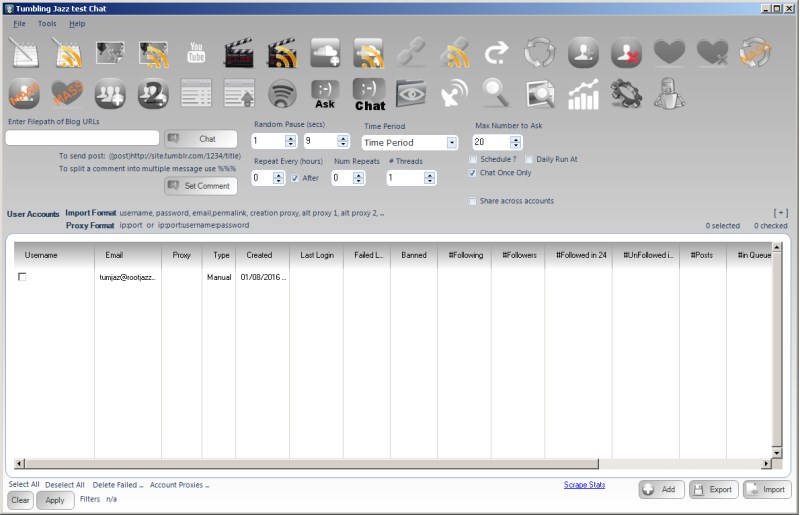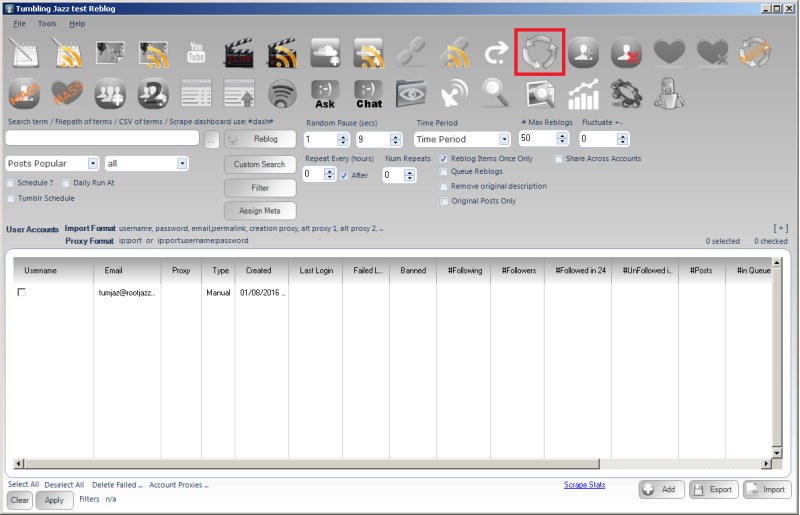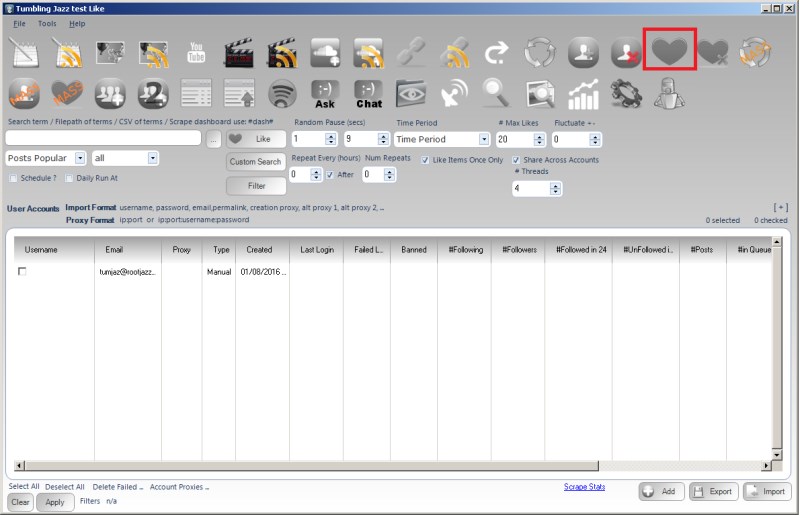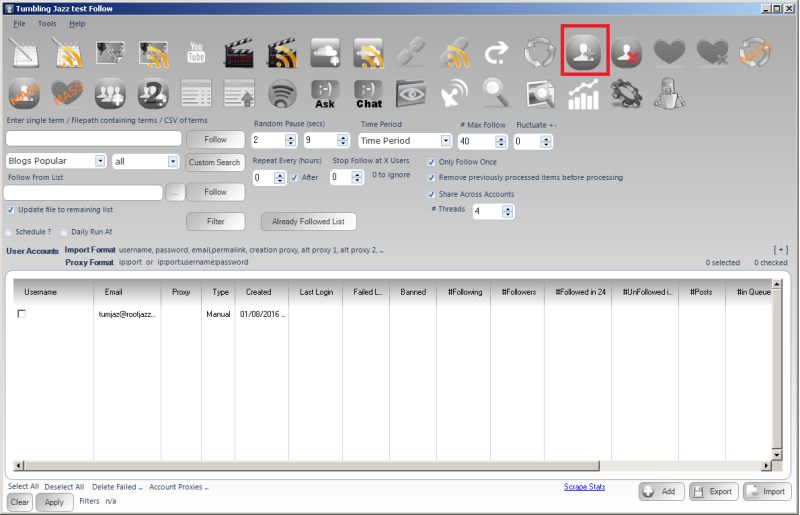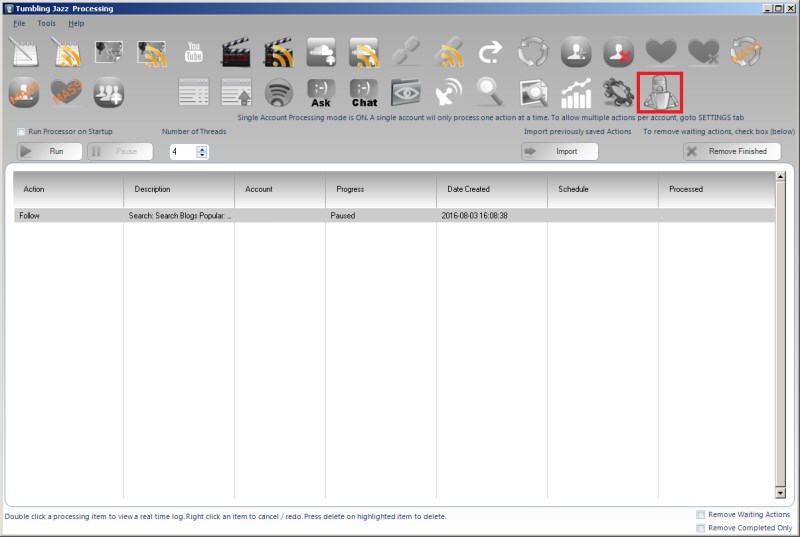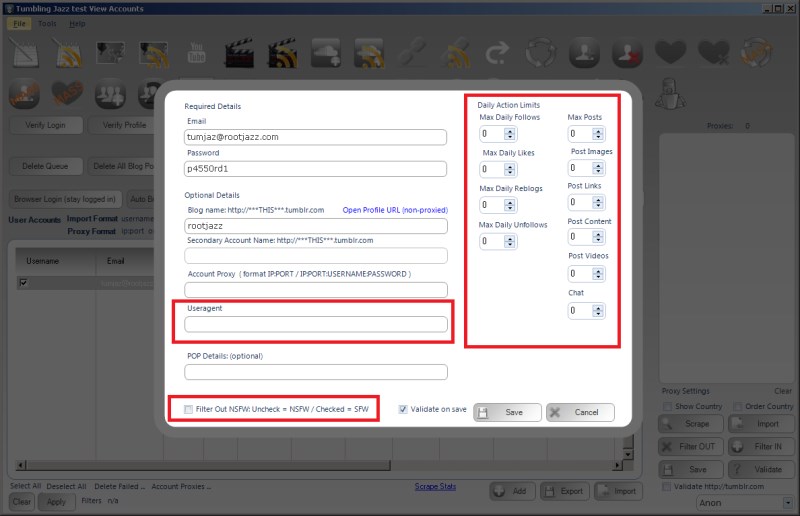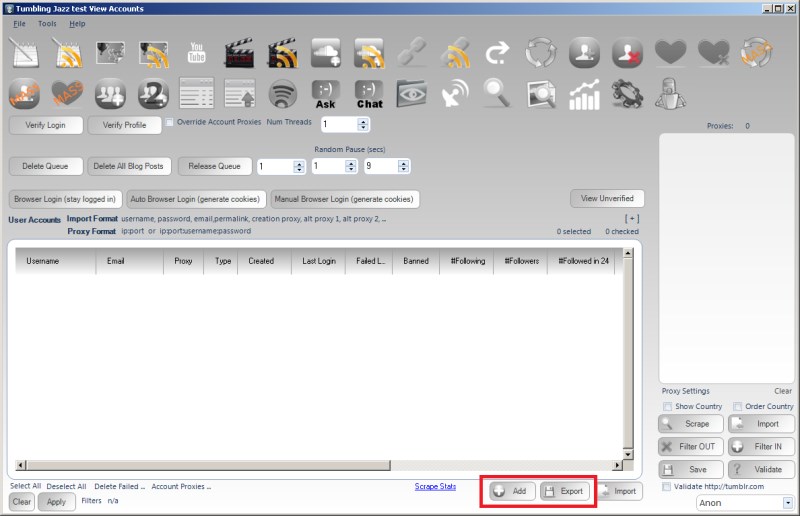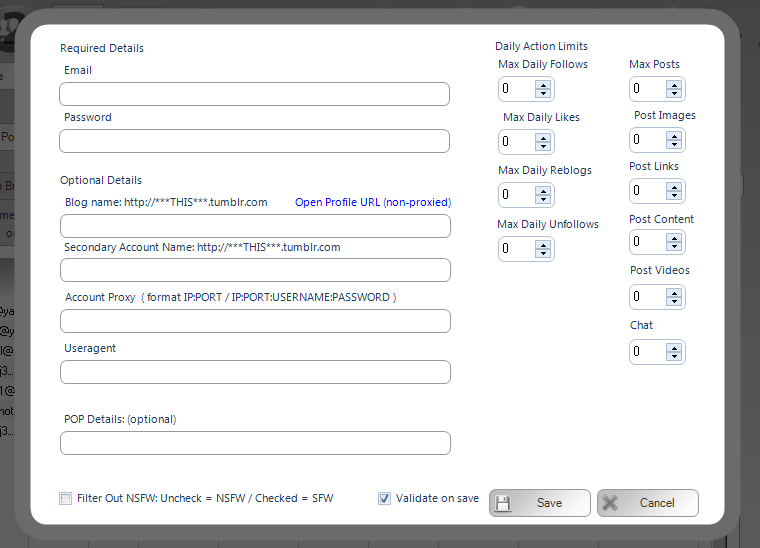If you haven't yet, please do check out the tutorial videos that guide you through adding your account and a quick run through of the major actions in the application. Click here for the Getting Start Video Tutorial series:
Getting started with TumblingJazz:
https://www.youtube.com/playlist?list=PLnDmfYUM1jP7uSjNYssq8_3W_O6edsXR6
You can find more videos at our YouTube channel: https//youtub.com/rootjazzvideos
and the playlist which should contain all TumJazz videos:
https://www.youtube.com/playlist?list=PLnDmfYUM1jP6871Y1qmGlpANnUwHORWmU
The program is quite straight forward: add your account, create actions for your account, run the actions in the processor. Actions are where everything takes place, you create them from the relevant "action tabs" where you specify what accounts to use, what items should be processed and any settings to apply to the action. When the action is created, it is sent to the Processor (also referred to as the processing tab). The processing tab lists all actions you have created. In order to "run" your actions, you have to turn the Processor ON, to do this, click RUN.
.. TEASER_END
NOTE:
If all your actions are marked as WAITING, your processor is NOT on. Click RUN.
When your actions are running, you can view real time logs of the action by double clicking the action row. To run more than a single action at any one time, you would need to increase the THREAD, one thread can processor one action. To process 5 actions simultaneously, set 5 threads.
NOTE:
If you have increased the threads and still you are only processing one action, it is probably because you have the safety mode option on "process one action per account at any one time". This stops you processing multiple actions for the same account at any one time (this could be a give away you are using a bot). This option can be turned on / of via the SETTINGS tab.