Upload Image Settings
Watermark Text
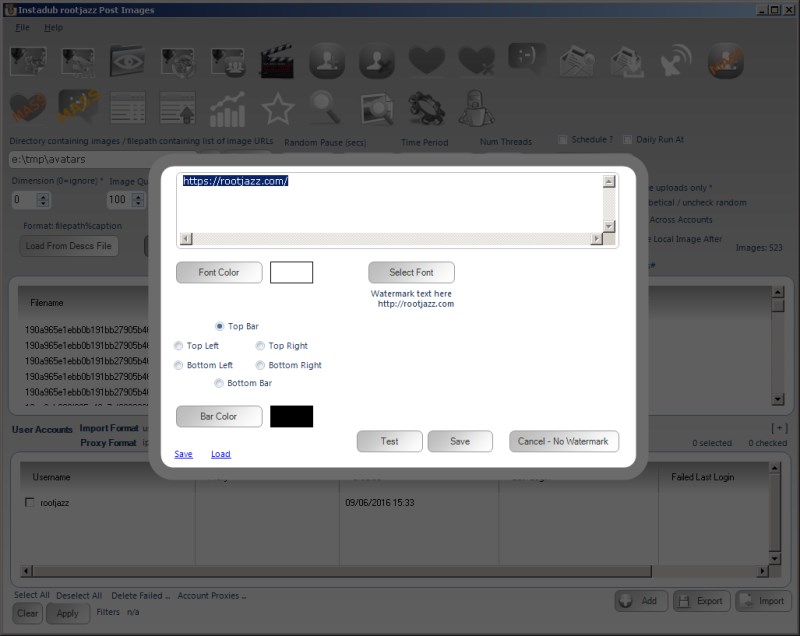
When uploading an image, you can specify text to be written onto the image. The text can be written to any of the 4 corners, or a bar can be added to the top or bottom of the image and the text written in the bar.
Tag Users / Caption Mentions
InstaDUB can tag users in the image and add user mentions (@username) to the caption. This is performed via the same control.
User tags
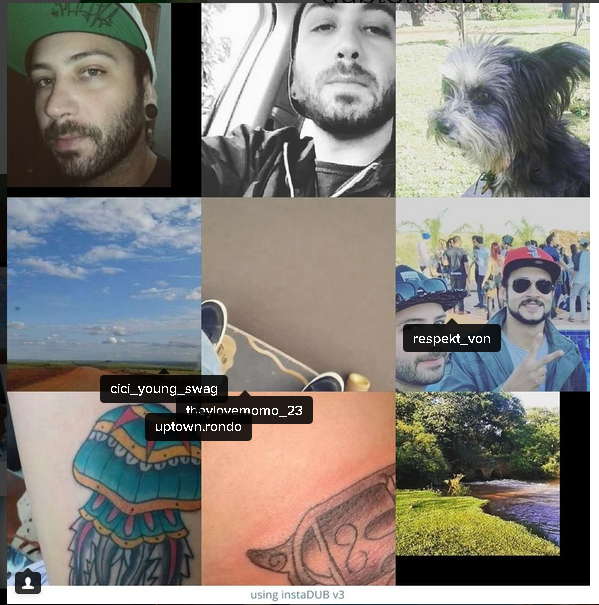
User mentions
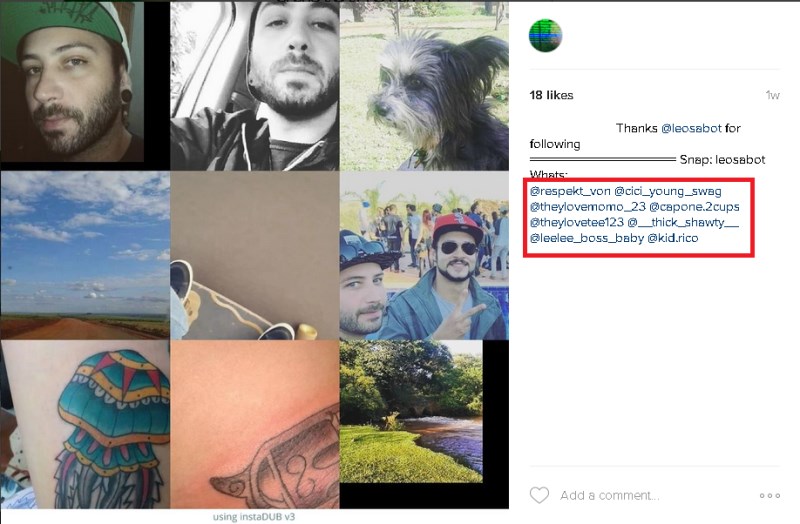
When specifying who to tag / mention there are two options
- Specify a list for the action
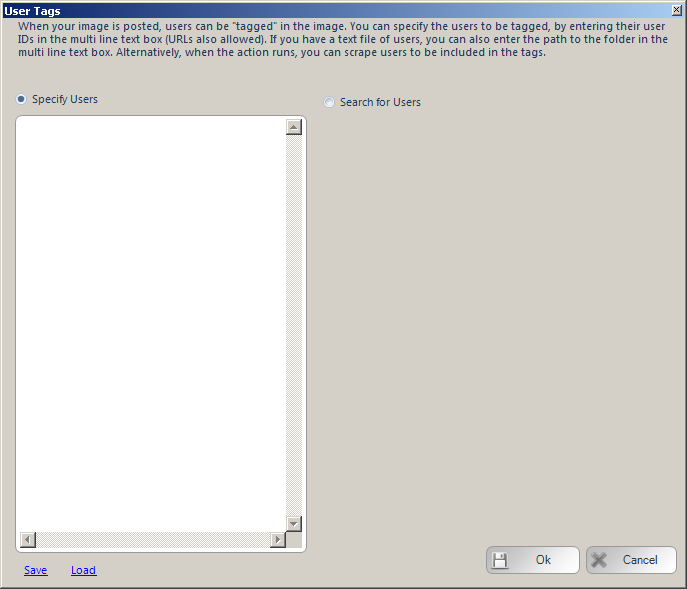
This allows you to import a large list of users. If you are setting up user tags it is best if you specify the IDs of the users, otherwise the program must look up each ID from the username / URL provided If you are performing user mentions, you must provide the username of the user to mention. If you provide a list of 100 users and specify to tag 10 users per image, then all users will be used up after 10 images, so do be aware of the users you load in, the number of tags you request per image and number of images per action
- Search for users to tag / mention
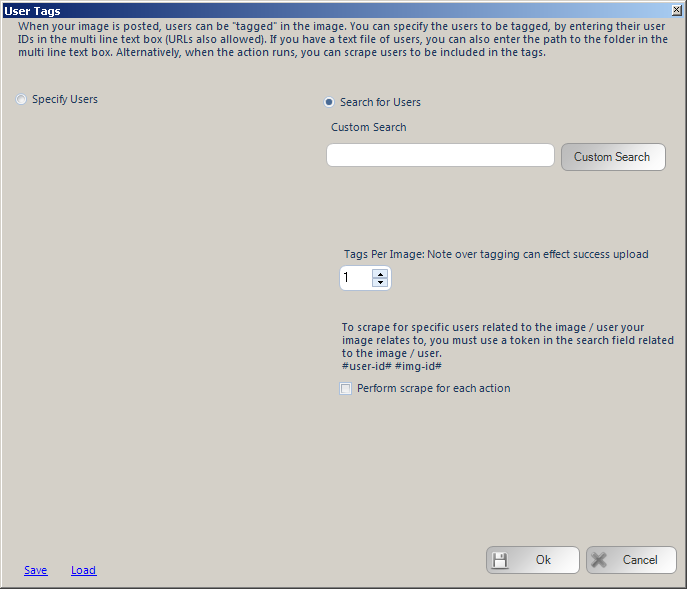
The other method is to set up a custom search to perform which will find users to tag. There are two ways this can work. a) Perform one search at the beginning of the action, save the results, then page through the results for each image b) Perform the search for each image. If attempting to perform the search for each image, do think about the expected results, if you are performing a HIGH TRAFFIC search, then you will probably get different results each search, if your search is highly targeted, then you may get the same results for each search and over tag the same users!
WARNING
- Over tagging / over mentioning
- and over using hashtags will get your account blocked from posting captions that contain hashtags / mentions for a few hours to a time period of days
User Mentions Caption Token
InstaDUB can randomly add user mentions into your caption. A mention is where you enter the username of an ISG username along with the @ symbol e.g. @rootjazz. If you want to use the InstaDUB caption mentions functionality, your meta caption / specified caption MUST CONTAIN the token #caption_mentions#. This can be inserted using the tokens control at the bottom of the form
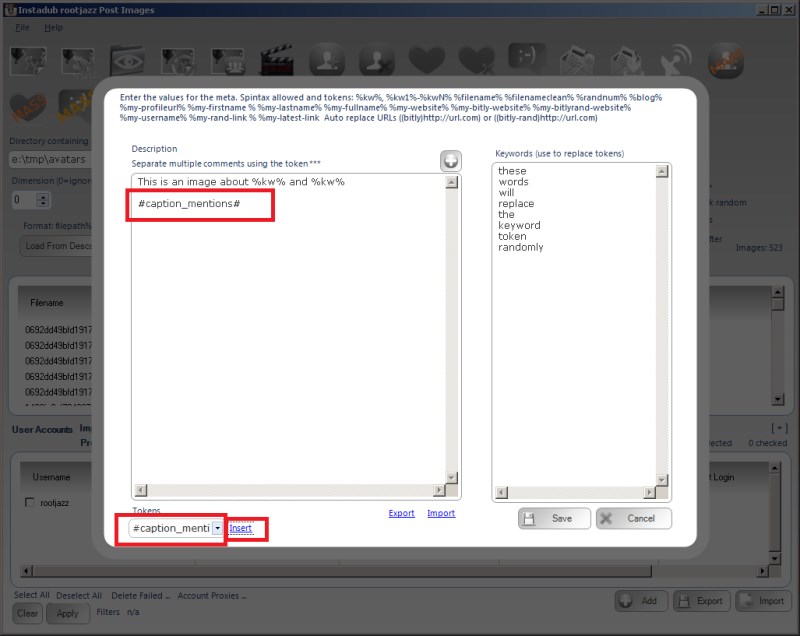
Random Pause:
Specify a minimum and maximum value, after actioning an item the action will pause for a random amount between the specified minimum and maximum values.
Max Actions / Max items:
The number of items to process within the action.
Fluctuate +-:
If you are repeating your action, you may not want to action on the the same number of items each action (avoiding footprints, so you can fluctuate the number of items to perform. If you specify 100 Max Actions and a Fluctuate value of 10. Then your action will random perform 90-110 items (100 +/- 10)
Time period:
The time period control will pre-populate the random pause values based on the MAX ACTIONS value that will be calculated at actioning the items evenly over the specified time period. For example, specify the action to have a Max Actions value of 100 and set Time Period to 1 day. That means, do 100 items over 24 hours, thus the random pause will be calculated at 864 seconds.
Repeat Hours:
Once the action has completed, wait the specified hours then repeat. Set it to 24 to repeat every day, set it to 12 to repeat twice a day etc
Repeat Mins:
The same as hours, but minutes, a finer grained control of how to repeat your action
Repeat # times:
The action will only repeat the specified number of times. For example, repeat every 24 hours (once a day), Repeat #Times = 7, thus repeat every day for a week then stop and do not repeat any more.
Max Repeats Daily:
This value will limit the number of repeats your action can do in a 24 hour period. Perhaps you are waiting to repeat your action in quick succession during certain hours, perhaps you want to repeat your action every 15 minutes between the hours of 1700 and 2000. Thus you can specify to repeat your action every 15 minutes with a Max Repeats Daily of 12 (1700,1715,1730,1745,1800,1815,1830,1845,1900,1915,1930,1945)
Schedule / Daily Runner
Using the schedule control you can specify when your action should run. The other scheduling option is Daily Runner. This will make sure the action runs at the same time every day. eg. Daily Runner 2pm. At 2pm (14:00) the action will start, then on completion schedule itself for 2pm / 1400 the next day
Unique Items Per Account
This option will ensure you do not reprocess the same items. So if you are performing a follow action, once you have followed an account you will never follow that account again, even if you have unfollowed them since. This also works for items processed by other accounts within a Share across accounts action and any items logged in a global processed log (for information on global processed logs, please see the revelevant section)
Dimension
You can specify the maximum dimension of the image to upload, any images that contain a dimension over this will be resized automatically
Image Quality
You can reduce the quality of the image when posting
Delete Images After Hours
Check this option then specify the hours value. The uploaded image will be deleted from Instagram X hours after it was posted automatically (useful for shoutouts)
Unique Uploads Only
Ensure you do not upload the same image twice
Alphabetical / uncheck random
Check this setting to upload the images in alphabetical order, leave unchecked and the images are uploaded randomly
Delete Local Image After
Check this option and the image on your local hard drive will be deleted after it is uploaded. After the image is deleted there is no getting it back so make sure you really mean to delete it before checking this
