Like
Like
General search information on the General search and action page
Adv Pre Actions
Pre actions are actions you perform on the account or image before performing the main action. For example you can specify to follow the account before reposting the image, you can specify to like the 4 most recent images of the account before. For more information on Adv Pre-Actions, please see that section.
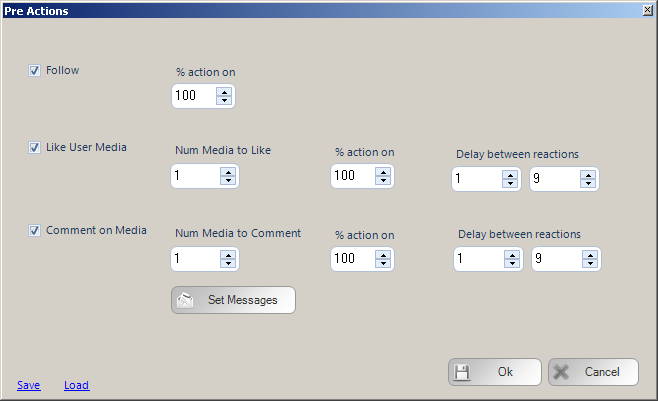
The three pre actions that are possible are:
- Follow
- Like
- Comment
For like and comments, you can specify to process more than 1 item. Selecting 5, will mean you like the 5 most recent images of the user.
% action on
To avoid the footprint of always performing the same pre-actions, you can specify a % to action on. Lets say you specified to Like 5 images in pre action and set the %action on to 50%. This means, you will action on 50% of the images. Do note, each item is tested for a 50% probability, think of it is rolling a dice. Should this item be actioned on? If I roll a 1,2,3 I will action on the item, if I roll a 4,5,6 I will not. This gives more randomness (randomness is good) but does mean, overall you will not action on 50% of items. Just like when rolling a dice, you could roll a 1, 2, 5, 2, 3. Which would mean you action on 4 out of the 5 items. But that's the way the dice rolls...
As we are potentially performing more actions, the option exists to pause after each pre-action. Use it.
Pre Action Comments.
If you are performing pre action comments, you will need to set your comments, so click the COMMENTS button to view the comment loader control
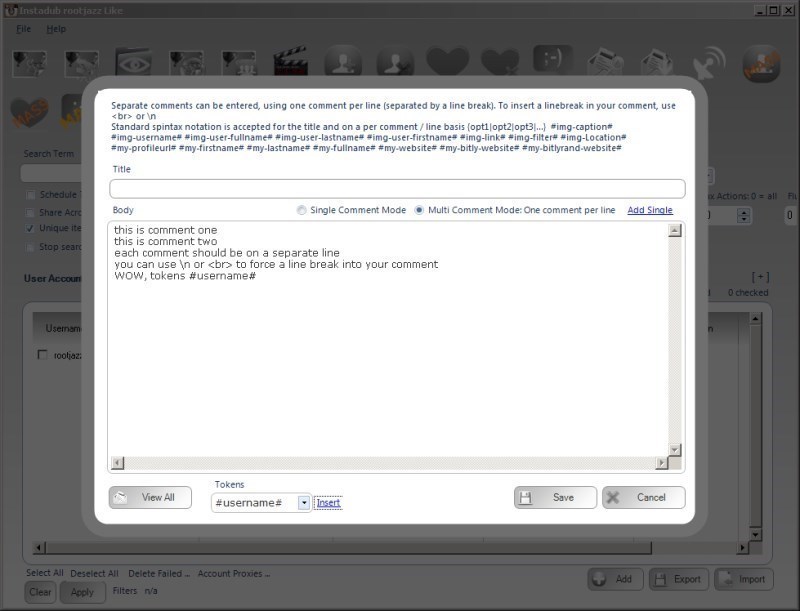
Enter your comments ONE PER LINE, each line is a separate comment. Your comments will be posted in sequence. For more help on using the multi comment control, look at that section.
Comment Tokens
To insert tokens into your comment, use the token control at the bottom of the form, select the token you want to use, then click INSERT to insert it
NOTE
Posting the same comment is spamming. You will annoy users. You will get blocked. You will probably get banned. DON'T BE ANNOYING. Use multiple comments, use tokens, use spintax
Standard Search Action Parameters
Random Pause:
Specify a minimum and maximum value, after actioning an item the action will pause for a random amount between the specified minimum and maximum values.
Max Actions / Max items:
The number of items to process within the action.
Fluctuate +-:
If you are repeating your action, you may not want to action on the the same number of items each action (avoiding footprints, so you can fluctuate the number of items to perform. If you specify 100 Max Actions and a Fluctuate value of 10. Then your action will random perform 90-110 items (100 +/- 10)
Time period:
The time period control will pre-populate the random pause values based on the MAX ACTIONS value that will be calculated at actioning the items evenly over the specified time period. For example, specify the action to have a Max Actions value of 100 and set Time Period to 1 day. That means, do 100 items over 24 hours, thus the random pause will be calculated at 864 seconds.
Repeat Hours:
Once the action has completed, wait the specified hours then repeat. Set it to 24 to repeat every day, set it to 12 to repeat twice a day etc
Repeat Mins:
The same as hours, but minutes, a finer grained control of how to repeat your action
Repeat # times:
The action will only repeat the specified number of times. For example, repeat every 24 hours (once a day), Repeat #Times = 7, thus repeat every day for a week then stop and do not repeat any more.
Max Repeats Daily:
This value will limit the number of repeats your action can do in a 24 hour period. Perhaps you are waiting to repeat your action in quick succession during certain hours, perhaps you want to repeat your action every 15 minutes between the hours of 1700 and 2000. Thus you can specify to repeat your action every 15 minutes with a Max Repeats Daily of 12 (1700,1715,1730,1745,1800,1815,1830,1845,1900,1915,1930,1945)
Schedule / Daily Runner
Using the schedule control you can specify when your action should run. The other scheduling option is Daily Runner. This will make sure the action runs at the same time every day. eg. Daily Runner 2pm. At 2pm (14:00) the action will start, then on completion schedule itself for 2pm / 1400 the next day
Unique Items Per Account
This option will ensure you do not reprocess the same items. So if you are performing a follow action, once you have followed an account you will never follow that account again, even if you have unfollowed them since. This also works for items processed by other accounts within a Share across accounts action and any items logged in a global processed log (for information on global processed logs, please see the revelevant section)
