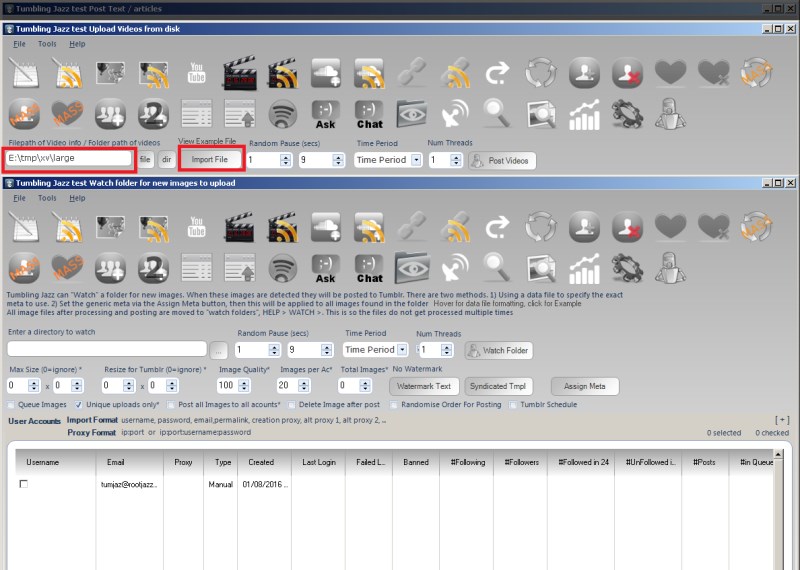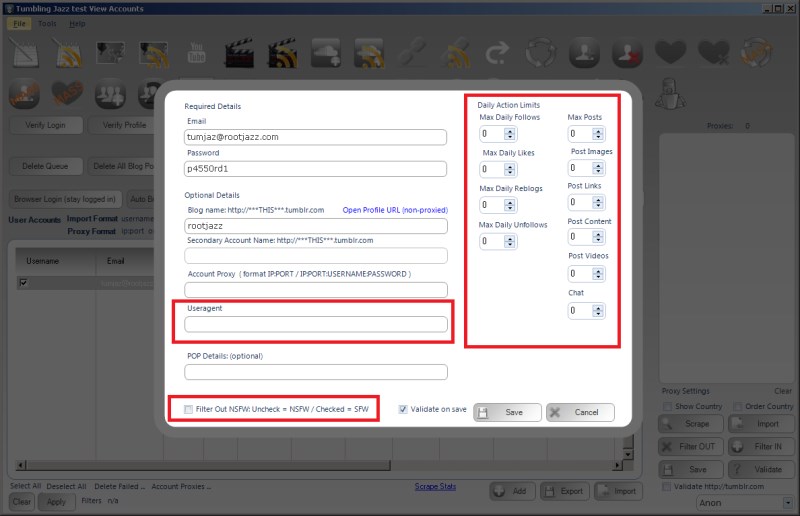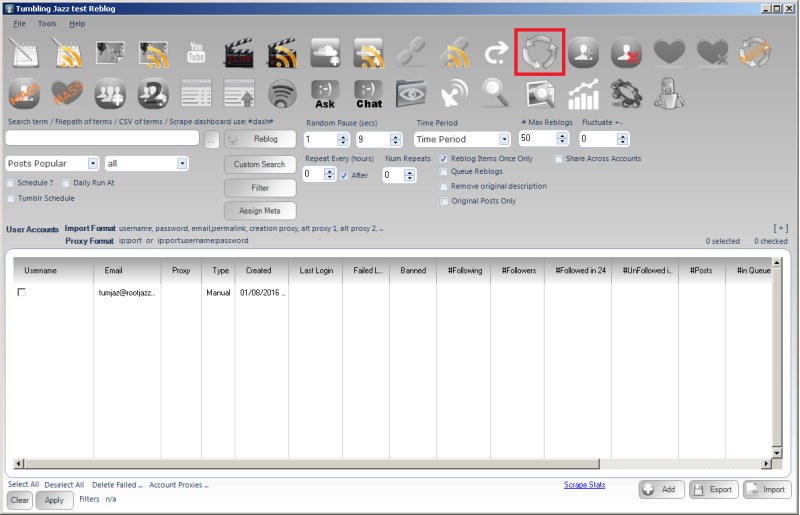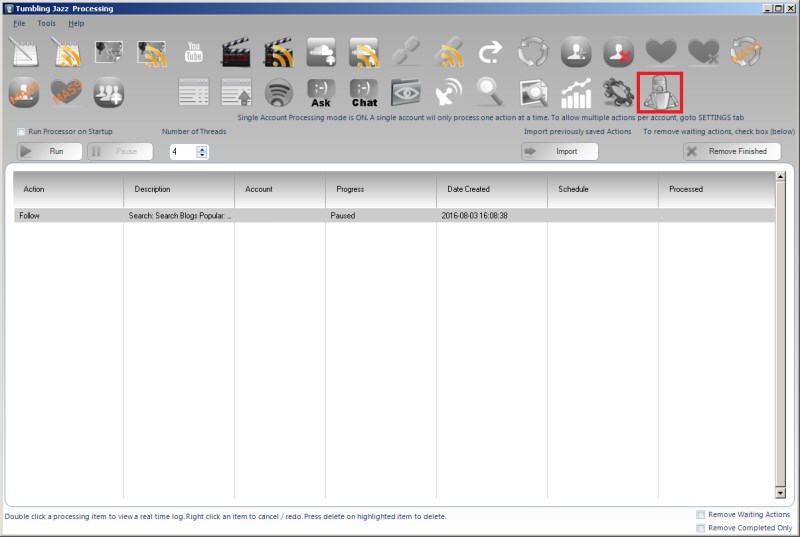All actions are processed in the Processor / Processing tab
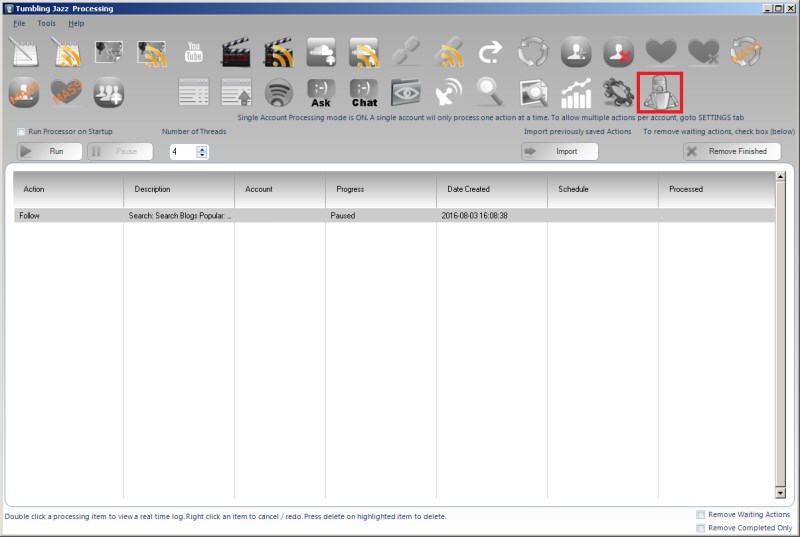
When an action is created, it is sent to the Processor (also referred to as the processing tab). The processing tab lists all actions you have created. In order to "run" your actions, you have to turn the Processor ON, to do this, click RUN.
NOTE:
If all your actions are marked as WAITING, your processor is NOT on. Click RUN.
When your actions are running, you can view real time logs of the action by double clicking the action row. To run more than a single action at any one time, you would need to increase the THREAD, one thread can processor one action. To process 5 actions simultaneously, set 5 threads.
.. TEASER_END
NOTE:
If you have increased the threads and still you are only processing one action, it is probably because you have the safety mode option on "process one action per account at any one time". This stops you processing multiple actions for the same account at any one time (this could be a give away you are using a bot). This option can be turned on / of via the SETTINGS tab.
There are numerous options available if you right click the actions, but these are covered in the advanced processor section