React
Brand new feature to InstaDUB version3, the "react" module. This modules allows you to react to users who react with your account or posts. Someone "followed" your account, you can react by following them back, sending a direct message, liking / commenting their posts or posting an image based on the users avatar or recently posted images in a collage. Likewise, if someone likes or comments on one of your images you can react to them.
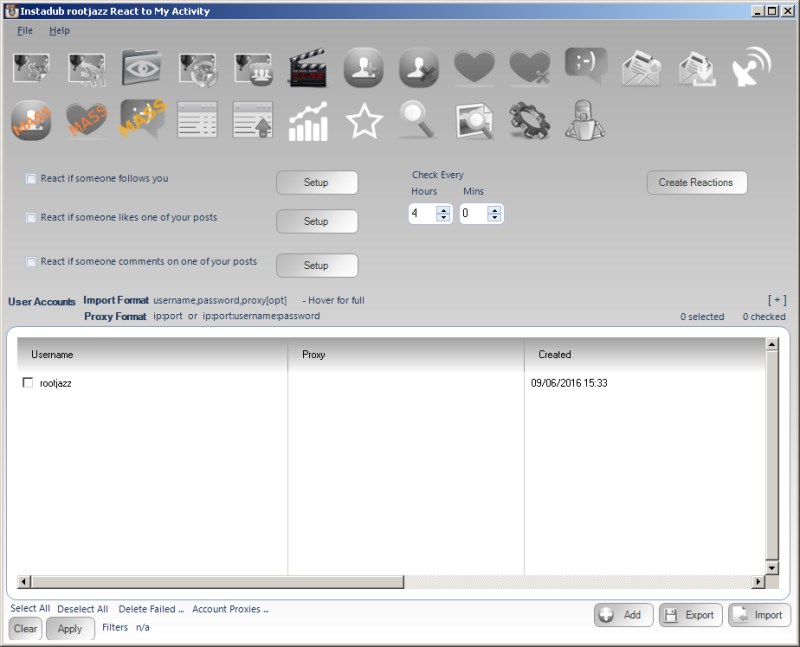
From the screen above, you can specify whether you want to react to follows, likes and comments. Then click the Setup button to specify just how you would like to react. Don't forget to specify how often to check for new reactions to your account / media. Depending on how much traffic your account gets, or how often you want to react you may want to set this value up or down
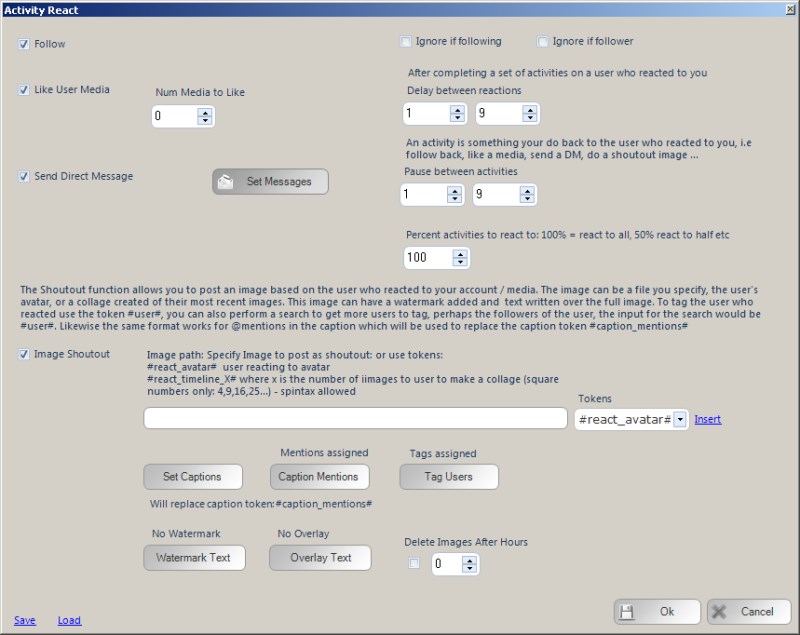
How you will react is specified on this form. You can check the boxes on the left to follow back, like media, send a dm and post an image shoutout.
React Follow
An easy option, follow the user back
React Like User Media
Here you specify if you want to like recent posts of the user being reacted to. There is a number box allowing you to specify that you will like multiple of their images
React Send Direct Message
Send a direct message to the user. The usual warnings about sending too many DMs, sending too many duplicates. Make sure you vary your messages with tokens / spintax and don't try and send a DM to everyone who likes your posts if you are getting 10000s of likes a day!
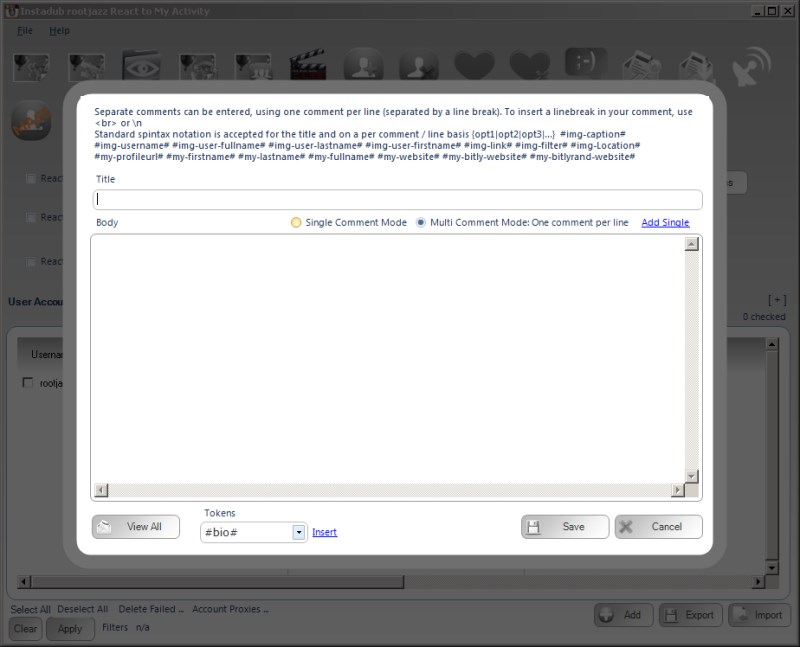
Specify your React DMs via the usual message / commenting control. Enter multipls comments, one per line. That is ONE comment PER line. To spread your comment / message over multiple lines, use the notation n or <br>. Or the program will do it for you if you click ADD SINGLE. More info in the add comments section <link>
View Previously send messages via the VIEW ALL button and insert tokens to your body via the tokens control at the bottom.
React Image Shoutout
The shoutout section, allows you to post an image based on the user you are reacting to. There are three options on how to post an image for the user
1) Specify the filepath of the image to post 2) Post an image of the users *avatar* 3) Post a collage of the users recent posts
- should be self explanatory
- In the Image Path box, enter the token #react_avatar#. When you react to the user, their avatar will be scraped, downloaded and posted
3) To post a collage, you need to tell InstaDub how many images to use in the collage. This is done via the token
#react_timeline_4#
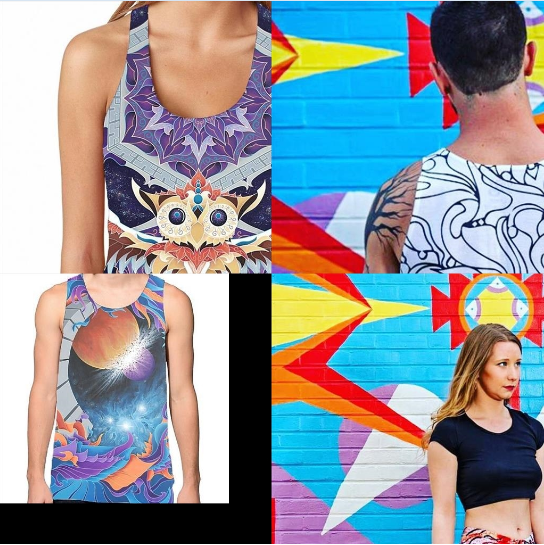
When 4 can be any square number, so
#react_timeline_4# #react_timeline_9# #react_timeline_16# #react_timeline_25# etc

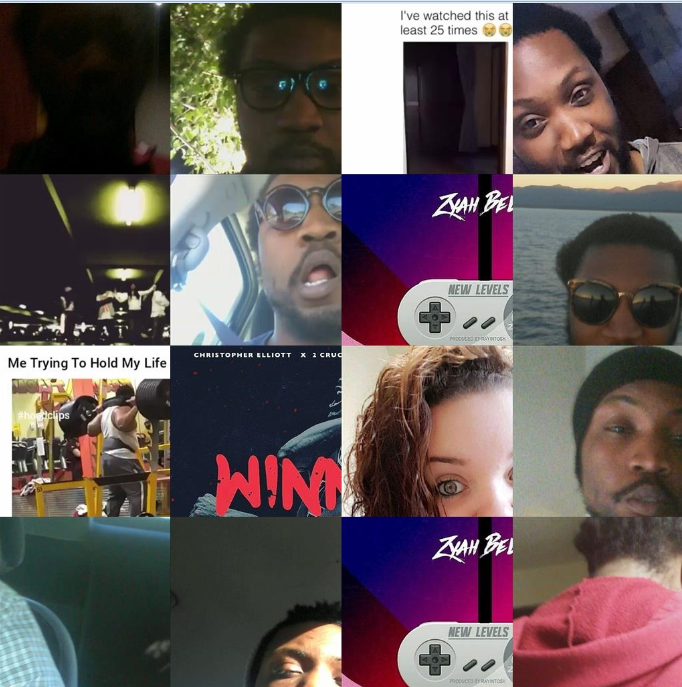
Additional you can randomise the images used by using the token
#react_timeline_x#
Or to have some control over what is randomised, as always spintax is allowed
{#react_timeline_4#|#react_timeline_9#|#react_avatar#}
If that makes no sense to you, please see the spintax section
Once you have set up what image is posted, now you specify the captions, the usertags, caption mentions, watermark text and overlay text. Additionally, you can specify to delete the image from your feed after X hours.
For more information on user tags, caption mentions, water marking and overlay text, please see the image posting section <link>
Delay between Reactions
This will pause after you have completed reacting to a user, eg performed all your specified reactions to that user. Perhaps followed back, send a DM and posted a shout out. You will then pause by this specified value
Pause between Activites
This is a pause to use during your reacts to a single user. e.g. follow the user back, then pause, like a media then pause, send a DM pause. This value is that pause.
Percent Activies to React to
This value will let you limit the number of users you react to. It is a percentage value, so setting it to 50% means you will action on 1/2 of the users, 10 means 10% thus you react to 1/10
